Help and Guidance
- First time set up - new users
- How to log in - current users
- Forgotten password / reset password
First time set up - new users
Please use steps below to complete the initial set up for the first time you log in.
*Please note the screenshots in this document are for example purposes only and there may be some differences to the live system.
Step 1: When you are set up as a user for the first time, you will receive an automatic email from anycommsplus@avcosystems.com as follows (please be sure to check your junk mail):
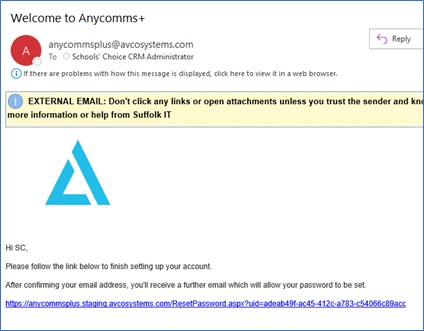
Step 2: Follow the instructions in the email above and click the link provided.
Step 3: You will be taken to a page to confirm your username and email address – please keep your username the same as your email address – when ready click "Request Reset":
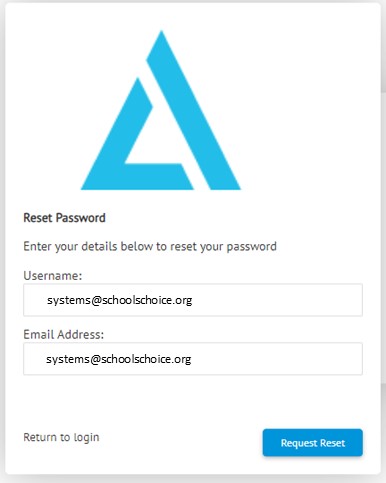
Step 4: You will then see the following message and should receive a reset email after:

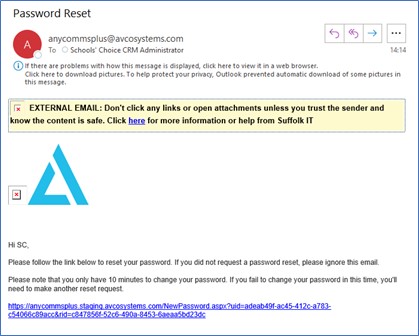
Step 5: When you receive the password reset email (per above screenshot) follow the instructions and click the link provided – please note you have only 10 minutes to reset your password.
Step 6: When prompted input a new password of your choice (the password must contain an upper case and lower-case character; a number and a special character) - click "Reset" when ready:
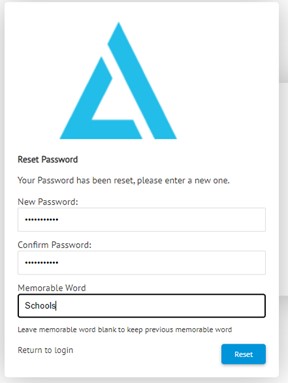
Please make a note of your username and password as you will need these details when you log in.
If you need any support, please call us on 03001231420 or email us at systems@schoolschoice.org.
Process complete.
How to log in - current users
You need to use your username (usually your email address) and password to log into the system – you should have set up your own password during the system set up process per the instructions shown in section 1 above.
If you do not know your password and require a password reset, please follow the instructions in section 3.
*Please note the screenshots in this document are for example purposes only and there may be some differences to the live system.
Step 1: Go to https://schoolschoice.anycommsplus.avcosystems.com/Login.aspx.
Step 2: Input your Username and Password and click "login":
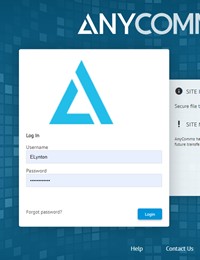
Step 3: You will be taken into the system if your login details are correct. Please see other sections of this guidance for instructions on how to upload / download documents.
Process complete.
Forgotten password / reset password
*Please note the screenshots in this document are for example purposes only and there may be some differences to the live system.
Step 1: If you have any problems logging in you will need to reset your password by clicking on "Forgot Password" from the login screen:
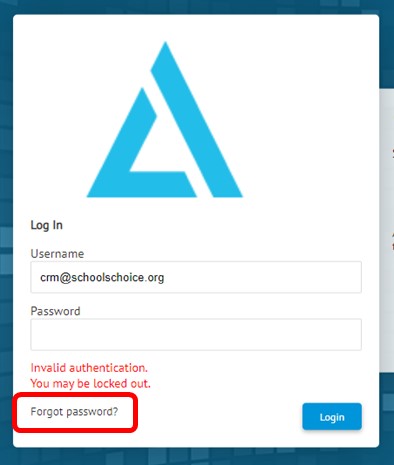
Step 2: Input your username (this should be your email address) and email address when prompted and click "Request Reset".
You should see the following message in red and then also receive and email to reset your password. Please note you only have 10 minutes to reset your password otherwise you will need to make another request.

If you don’t receive a password reset email please contact us at systems@schoolschoice.org.
Step 3: Check your emails and follow the link in the password reset email to reset your password.
Step 4: When prompted enter a new password – click "reset".
Step 5: Once you have reset your password, you will see the following message:

You should now be able to log in with your newly created password.
Process complete.